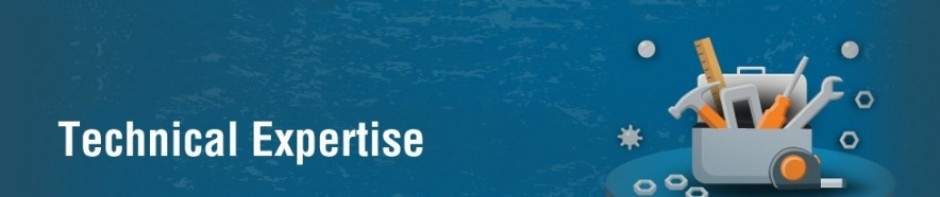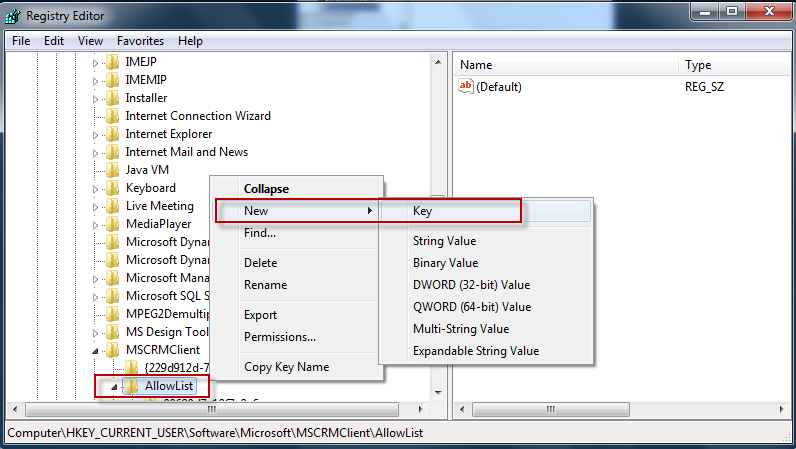I am getting weird error “Unable to load plug-in Assembly” for offline plugin in Dynamics CRM 2011.
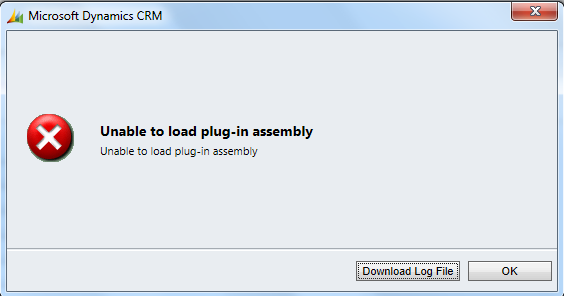
And after downloading log file the error details is as “Public key token af134b872b327f03 is not found in allow list”. I have searched and found solution for this.
The Microsoft Dynamics CRM 2011 platform applies an additional security restriction to registered offline plug-in assemblies. When Microsoft Dynamics CRM for Microsoft Office Outlook with Offline Access is installed, an AllowList key is added to the system registry on the client computer. For each assembly containing an offline plug-in that you register, you must add a registry sub-key under the AllowList key with the key name derived from the assembly’s public key token. Failure to add this key results in the offline plug-in not being executed by the platform even though the plug-in is registered.
Obtain the Public Key Token
- Load the assembly containing the offline plug-in into the Plug-in Registration tool.
- Select the plug-in assembly in the tree view of the tool.
- Copy (Ctrl+C) the value in the Public Key Token field and paste it in notepad.
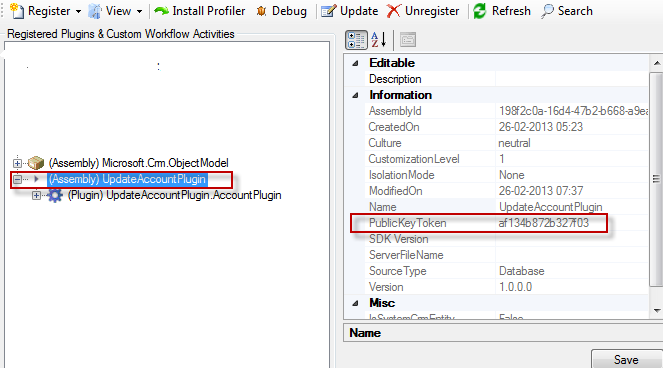
Add an AllowList Key in Registry
- Run the registry editor by selecting Start, then select Run and type regedit.exe.
- In the tree view pane, navigate to the AllowList key. The complete path of the key is HKEY_CURRENT_USER\Software\Microsoft\MSCRMClient\AllowList.
- Select the AllowList key and right click to display the context menu.
- Select New then click Key to create a new sub-key.
- Paste the public key token value into the name of the new sub-key.
- Close the registry editor.