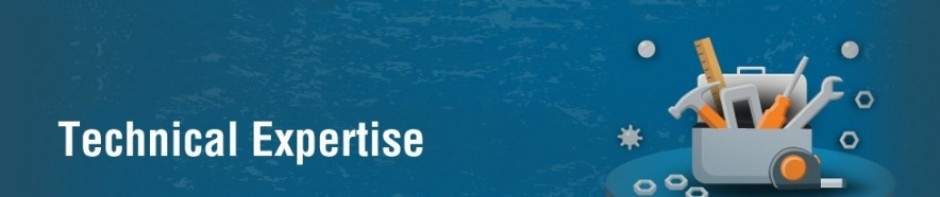Mobile Express is installed by default at no extra cost. In Dynamics CRM 2011 the Mobile Express configuration exists within each entity.
For example, if you want to enable Accounts for Mobile Express, go to Settings –> Customization –> Customize the System –> click on the Account entity, and make sure that the checkbox for Mobile Express is checked:
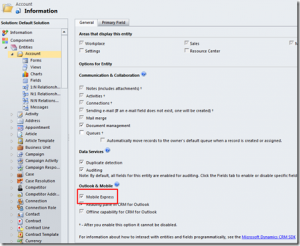
Then, navigate to Forms underneath the entity and find the mobile form:
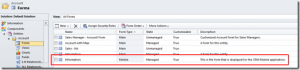
Open the form and select the fields you want to appear within Mobile Express and remove unnecessary ones.
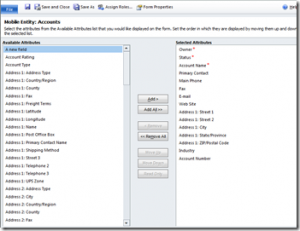
Publish your changes and test on your mobile device by entering the URL of your organization of Dynamics CRM 2011 with a “/m” after the URL (example: https://amarp.crm.dynamics.com/m)